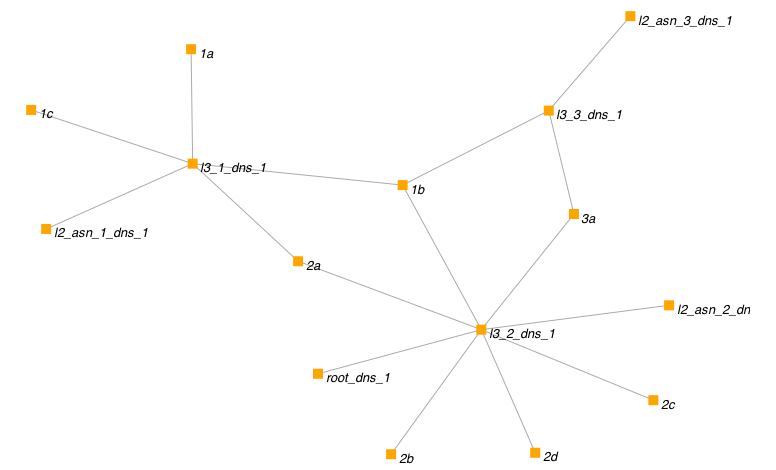Netkit Tutorial¶
Simple example¶
This example builds and deploys a simple single Autonomous System network.
Topologies:
Code listing¶
If you haven’t already installed AutoNetkit, do so using easy_install:
easy_install AutoNetkit
When you install AutoNetkit, it will also install the standalone program. You can run this by running
autonetkit
To get the help:
sk:~ sk2$ autonetkit --help
Usage: autonetkit [options]
Options:
--version show program's version number and exit
-h, --help show this help message and exit
-p, --plot Plot lab
-d, --deploy Deploy lab to Netkit host
-f FILE, --file=FILE Load configuration from FILE
-n NETKITHOST, --netkithost=NETKITHOST
Netkit host machine (if located on another machine)
-u USERNAME, --username=USERNAME
Username for Netkit host machine (if connecting to
external Netkit machine)
-v, --verify Verify lab on Netkit host
--xterm Load each VM console in Xterm This is the default in
Netkit, but not ANK due to potentially large number
of VMs
--debug Debugging output
--netkit Compile Netkit
--cbgp Compile cBGP
--gns3 Compile GNS3
--junos Compile JunOS
--isis Use IS-IS as IGP
--tapsn=TAPSN Tap subnet to use to connect to VMs. Will be split
into /24 subnets, with first subnet allocated to
tunnel VM. eg 172.16.0.1 is the linux host, 172.16.0.2
is the other end of the tunnel
Download the sample topology, and change to that directory on the command line:
sk:Desktop sk2$ ls
simple.graphml
From here you can run autonetkit:
autonetkit -f simple.graphml --netkit
Compiling¶
Running the example will give an output similar to:
sk:~ sk2$ autonetkit -f simple.graphml --netkit
INFO Loading
INFO Compiling
INFO Configuring Netkit
this creates the relevant folders:
sk:~ sk2$ tree ank_lab/netkit_lab/
ank_lab/netkit_lab/
── AS1_Router_A
│ ── etc
│ ── hostname
│ ── resolv.conf
│ ── zebra
│ ── bgpd.conf
│ ── daemons
│ ── ospfd.conf
│ ── zebra.conf
── AS1_Router_A.startup
── AS1_Router_B
│ ── etc
│ ── bind
│ │ ── db.2.10
│ │ ── db.AS1
│ │ ── db.root
│ │ ── named.conf
│ ── hostname
│ ── resolv.conf
│ ── zebra
│ ── bgpd.conf
│ ── daemons
│ ── ospfd.conf
│ ── zebra.conf
── AS1_Router_B.startup
etc (for each router)
Accessing virtual machines¶
To access the virtual machines, AutoNetkit sets up a TUN/TAP subnet. Unfortunately this requires sudo permission to create the initial connection. This must be provided outside of AutoNetkit — It is a design decision to not get the user to enter root/sudo passwords into AutoNetkit.
If you have sudo access on the Netkit host machine, you can setup the required tunnel by issuing the following command, on the Linux Netkit host machine:
vstart taptunnelvm --con0=none --eth0=tap,172.16.0.1,172.16.0.2
You will then need to issue your sudo password. AutoNetkit will look for a machine named taptunnelvm when it deploys the lab. It assumes that this machine has been setup as by the previous command.
Once you have run this command, you are ready to deploy the lab.
You can check it is active using ifconfig, where you should have entry similar to the following (but with your username):
sknight@trc1:~/autonetkit$ ifconfig
nk_tap_sknight Link encap:Ethernet HWaddr ea:43:6d:b4:8b:bd
inet addr:172.16.0.1 Bcast:172.16.255.255 Mask:255.255.0.0
inet6 addr: fe80::e843:6dff:feb4:8bbd/64 Scope:Link
UP BROADCAST RUNNING MULTICAST MTU:1500 Metric:1
RX packets:209 errors:0 dropped:0 overruns:0 frame:0
TX packets:3 errors:0 dropped:25 overruns:0 carrier:0
collisions:0 txqueuelen:500
RX bytes:16318 (16.3 KB) TX bytes:338 (338.0 B)
You should be able to check by pinging the host at 172.16.0.2:
sknight@trc1:~$ ping 172.16.0.2
PING 172.16.0.2 (172.16.0.2) 56(84) bytes of data.
64 bytes from 172.16.0.2: icmp_seq=1 ttl=64 time=1.29 ms
64 bytes from 172.16.0.2: icmp_seq=2 ttl=64 time=0.232 ms
Deploying¶
To automatically deploy the lab, use the -d argument. If you are running AutoNetkit on the same machine that is running Netkit, just use -d. You should see the lab started as follows:
autonetkit@trc1:~$ autonetkit -f simple.graphml --netkit -d
INFO Loading
INFO Compiling
INFO Configuring Netkit
INFO Deploying to Netkit
INFO Starting lab
INFO Checking all previous machines shutdown
INFO All previous machines shutdown, starting lab
INFO Starting AS1_n1 (1/8)
INFO Starting AS2_n4 (2/8)
INFO Starting AS1_n3 (3/8)
INFO Starting AS2_n2 (4/8)
INFO Starting AS1_n0 (5/8)
INFO Starting AS2_n6 (6/8)
INFO Starting AS2_n7 (7/8)
INFO Starting AS3_n5 (8/8)
INFO Finished starting Lab, 8 machines started
If you are running AutoNetkit from another machine (such as a Mac, a different Linux machine, or the same Linux machine but as a different user), you can get AutoNetkit to deploy using SSH. To do so, specify the -u user and -n netkithost arguments. Note that this method assumes you have setup ssh keys, such that you can log into the Netkit host machine without a password.
Once you have setup ssh keys, you can deploy to a remote Netkit host as follows:
autonetkit -f simple.graphml --netkit -d -n netkithost -u autonetkit
You can also try aarnet, a larger network. This network can be found in the Internet Topology Zoo, at www.topology-zoo.org. Download the file http://topology-zoo.org/files/Aarnet.gml
sk:~ sk2$ autonetkit -f Aarnet.gml --netkit -d -n netkithost -u autonetkit
INFO Loading
INFO Compiling
INFO Configuring Netkit
INFO Deploying to Netkit
INFO Connecting to netkithost
INFO Connected to netkithost
INFO Copying Lab over
INFO Starting lab
INFO Checking all previous machines shutdown
INFO All previous machines shutdown, starting lab
INFO Starting AARNET_Adelaide1 (1/19)
INFO Starting AARNET_Alice_Springs (2/19)
INFO Starting AARNET_Adelaide2 (3/19)
INFO Starting AARNET_Brisbane1 (4/19)
INFO Starting AARNET_Armidale (5/19)
INFO Starting AARNET_Brisbane2 (6/19)
INFO Starting AARNET_Cairns (7/19)
INFO Starting AARNET_Canberra1 (8/19)
INFO Starting AARNET_Canberra2 (9/19)
INFO Starting AARNET_Darwin (10/19)
INFO Starting AARNET_Hobart (11/19)
INFO Starting AARNET_Melbourne1 (12/19)
INFO Starting AARNET_Melbourne2 (13/19)
INFO Starting AARNET_Perth1 (14/19)
INFO Starting AARNET_Perth2 (15/19)
INFO Starting AARNET_Rockhampton (16/19)
INFO Starting AARNET_Sydney1 (17/19)
INFO Starting AARNET_Sydney2 (18/19)
INFO Starting AARNET_Townsville (19/19)
INFO Finished starting Lab, 19 machines started
Logging into virtual machines¶
Assuming you have setup the tap host, and deployed the lab, you should now be able to access the lab. If you are on an external machine, ssh into the Linux Netkit host. If you are already on the Netkit host, you are ready to go.
Each machine is assigned an IP address inside the TAP subnet, to which you can ssh to. These IPs are allocated per AS, so the first AS has the range 172.16.1.x, the second has 172.16.2.x, etc The first host in the first AS has 172.16.1.1, the second 172.16.1.2, etc
You can check the allocations in the lab.conf file, inside the ank_lab/netkit_lab/ directory:
AARNET_Adelaide1[8]=tap,172.16.0.1,172.16.0.3
AARNET_Adelaide2[8]=tap,172.16.0.1,172.16.0.4
AARNET_Alice_Springs[4]=tap,172.16.0.1,172.16.0.5
AARNET_Armidale[2]=tap,172.16.0.1,172.16.0.6
AARNET_Brisbane1[6]=tap,172.16.0.1,172.16.0.7
AARNET_Brisbane2[4]=tap,172.16.0.1,172.16.0.8
AARNET_Cairns[2]=tap,172.16.0.1,172.16.0.9
AARNET_Canberra1[4]=tap,172.16.0.1,172.16.0.10
AARNET_Canberra2[4]=tap,172.16.0.1,172.16.0.11
AARNET_Darwin[4]=tap,172.16.0.1,172.16.0.12
AARNET_Hobart[4]=tap,172.16.0.1,172.16.0.13
AARNET_Melbourne1[8]=tap,172.16.0.1,172.16.0.14
AARNET_Melbourne2[8]=tap,172.16.0.1,172.16.0.15
AARNET_Perth1[4]=tap,172.16.0.1,172.16.0.16
AARNET_Perth2[4]=tap,172.16.0.1,172.16.0.17
AARNET_Rockhampton[4]=tap,172.16.0.1,172.16.0.18
AARNET_Sydney1[6]=tap,172.16.0.1,172.16.0.19
AARNET_Sydney2[8]=tap,172.16.0.1,172.16.0.20
AARNET_Townsville[4]=tap,172.16.0.1,172.16.0.21
The first element is the name of the virtual machine (eg 1_AA), and the last IP on each line is the IP the machine can be reached at. (The 172.16.0.1 IP is the Linux host). You can ssh into each machine as the “root” user, with the default password of “1234”:
autonetkit@trc1:~$ ssh root@172.16.0.3
root@172.16.0.3's password:
Last login: Mon Oct 24 04:51:19 2011
Adelaide1_AARNET:~#
Here you can check DNS is working, and use standard diagnostic tools:
AS1rA:~# ping AS1rB
PING lo0.AS1rB.AS1 (10.0.0.16) 56(84) bytes of data.
64 bytes from lo0.AS1rB.AS1 (10.0.0.16): icmp_seq=1 ttl=64 time=0.205 ms
64 bytes from lo0.AS1rB.AS1 (10.0.0.16): icmp_seq=2 ttl=64 time=0.122 ms
AS1rA:~# traceroute AS1rC
traceroute to lo0.AS1rC.AS1 (10.0.0.17), 64 hops max, 40 byte packets
1 eth2.AS1rB.AS1 (10.0.0.5) 0 ms 0 ms 0 ms
2 lo0.AS1rC.AS1 (10.0.0.17) 0 ms 0 ms 0 ms
and for the larger network:
AS1rper1:~# traceroute cns1
traceroute to lo0.AS1rcns1.AS1 (10.0.0.128), 64 hops max, 40 byte packets
1 eth0.AS1rper2.AS1 (10.0.0.93) 1 ms 0 ms 2 ms
2 eth0.AS1radl2.AS1 (10.0.0.61) 0 ms 1 ms 0 ms
3 eth2.AS1rmel2.AS1 (10.0.0.21) 1 ms 0 ms 0 ms
4 eth0.AS1rmel1.AS1 (10.0.0.18) 1 ms 0 ms 1 ms
5 eth2.AS1rsyd1.AS1 (10.0.0.34) 1 ms 1 ms 1 ms
6 eth1.AS1rbne1.AS1 (10.0.0.70) 1 ms 1 ms 1 ms
7 eth0.AS1rbne2.AS1 (10.0.0.49) 1 ms 1 ms 1 ms
8 eth0.AS1rrok1.AS1 (10.0.0.54) 1 ms 1 ms 1 ms
9 eth1.AS1rtsv1.AS1 (10.0.0.81) 1 ms 1 ms 1 ms
10 lo0.AS1rcns1.AS1 (10.0.0.128) 1 ms 1 ms 1 ms
You can also directly telnet into the machine, for zebra, ospfd or bgpd (if the router is running bgp). The default password for each of these is “z”:
sknight@trc1:~$ telnet 172.16.1.1 zebra
Trying 172.16.1.1...
Connected to 172.16.1.1.
Escape character is '^]'.
Hello, this is Quagga (version 0.99.10).
Copyright 1996-2005 Kunihiro Ishiguro, et al.
User Access Verification
Password:
AS1rA.AS1> en
Password:
AS1rA.AS1#
and issue Quagga commands:
AS1rA.AS1# sh ip route
Codes: K - kernel route, C - connected, S - static, R - RIP, O - OSPF,
I - ISIS, B - BGP, > - selected route, * - FIB route
O>* 10.0.0.0/30 [110/2] via 10.0.0.5, eth0, 00:04:33
O 10.0.0.4/30 [110/1] is directly connected, eth0, 00:05:16
C>* 10.0.0.4/30 is directly connected, eth0
O 10.0.0.8/30 [110/1] is directly connected, eth1, 00:04:52
C>* 10.0.0.8/30 is directly connected, eth1
O>* 10.0.0.16/32 [110/2] via 10.0.0.5, eth0, 00:04:33
O>* 10.0.0.17/32 [110/3] via 10.0.0.5, eth0, 00:04:33
O 10.0.0.18/32 [110/1] is directly connected, lo, 00:05:16
C>* 10.0.0.18/32 is directly connected, lo
O>* 10.0.3.0/30 [110/20] via 10.0.0.5, eth0, 00:04:32
O>* 10.0.3.4/30 [110/20] via 10.0.0.5, eth0, 00:04:32
C>* 127.0.0.0/8 is directly connected, lo
O 172.16.0.0/16 [110/20] via 10.0.0.5, eth0, 00:04:32
C>* 172.16.0.0/16 is directly connected, eth2
AS1rA.AS1#
for ospfd:
sknight@trc1:~$ telnet 172.16.1.1 ospfd
Trying 172.16.1.1...
Connected to 172.16.1.1.
Escape character is '^]'.
Hello, this is Quagga (version 0.99.10).
Copyright 1996-2005 Kunihiro Ishiguro, et al.
User Access Verification
Password:
AS1rA.AS1> sh ip ospf neighbor
Neighbor ID Pri State Dead Time Address Interface RXmtL RqstL DBsmL
10.0.0.16 1 Full/Backup 36.376s 10.0.0.5 eth0:10.0.0.6 0 0 0
10.0.0.129 1 Full/DROther 36.680s 10.0.0.9 eth1:10.0.0.10 0 0 0
AS1rA.AS1>
and for bgpd:
sknight@trc1:~$ telnet 172.16.1.2 bgpd
Trying 172.16.1.2...
Connected to 172.16.1.2.
Escape character is '^]'.
Hello, this is Quagga (version 0.99.10).
Copyright 1996-2005 Kunihiro Ishiguro, et al.
User Access Verification
Password:
AS1rB.AS1> en
AS1rB.AS1# sh ip bgp
BGP table version is 0, local router ID is 10.0.0.16
Status codes: s suppressed, d damped, h history, * valid, > best, i - internal,
r RIB-failure, S Stale, R Removed
Origin codes: i - IGP, e - EGP, ? - incomplete
Network Next Hop Metric LocPrf Weight Path
*> 10.0.0.0/30 0.0.0.0 1 32768 ?
*> 10.0.0.4/30 0.0.0.0 1 32768 ?
*> 10.0.0.16/32 0.0.0.0 1 32768 ?
*> 10.0.3.0/30 0.0.0.0 1 32768 ?
*> 172.16.0.0 0.0.0.0 1 32768 ?
Total number of prefixes 5
AS1rB.AS1#
and:
AS1rB.AS1# sh ip bgp summary
BGP router identifier 10.0.0.16, local AS number 1
RIB entries 9, using 576 bytes of memory
Peers 2, using 5032 bytes of memory
Neighbor V AS MsgRcvd MsgSent TblVer InQ OutQ Up/Down State/PfxRcd
10.0.0.17 4 1 0 5 0 0 0 never Active
10.0.1.1 4 2 0 0 0 0 0 never Active
Total number of neighbors 2
Plotting¶
Plotting can be enabled using the --plot switch:
sk:Desktop sk2$ autonetkit -f simple.graphml --netkit --plot
INFO Loading
INFO Compiling
INFO Configuring IGP
INFO Configuring BGP
INFO Configuring DNS
INFO Plotting
We can see the plotting step has been completed. You can access the plots through the HTML summary page:
ank_lab/plots/summary.html
Examples of plotting and summary:
Summary:
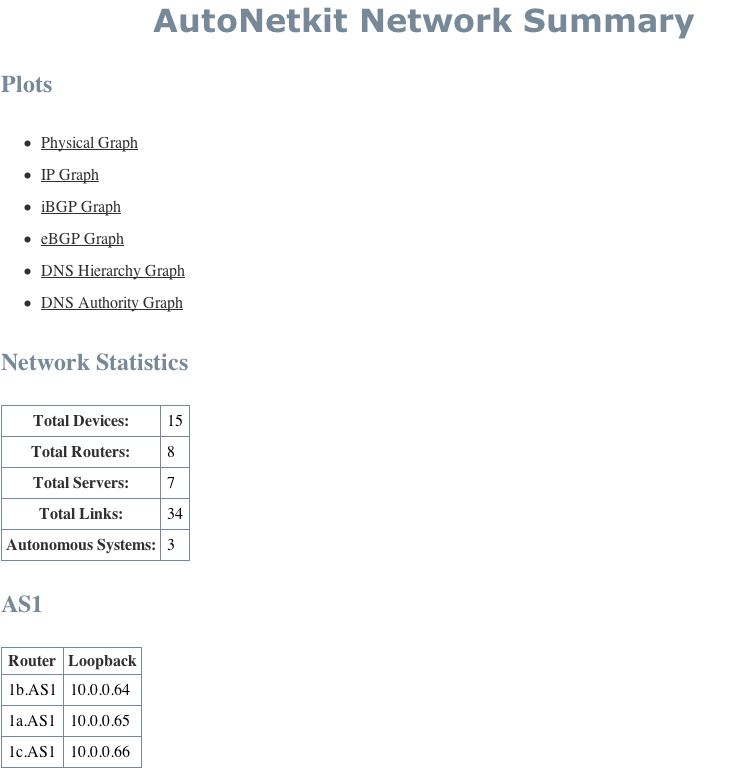
Physical:
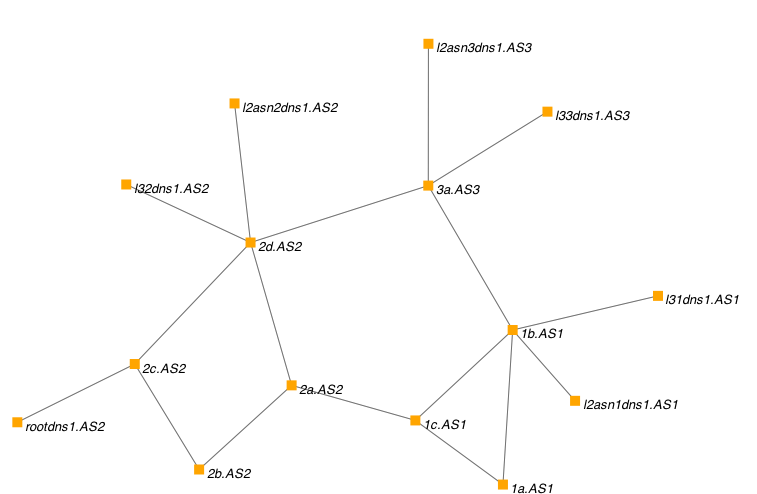
IP Addresses:
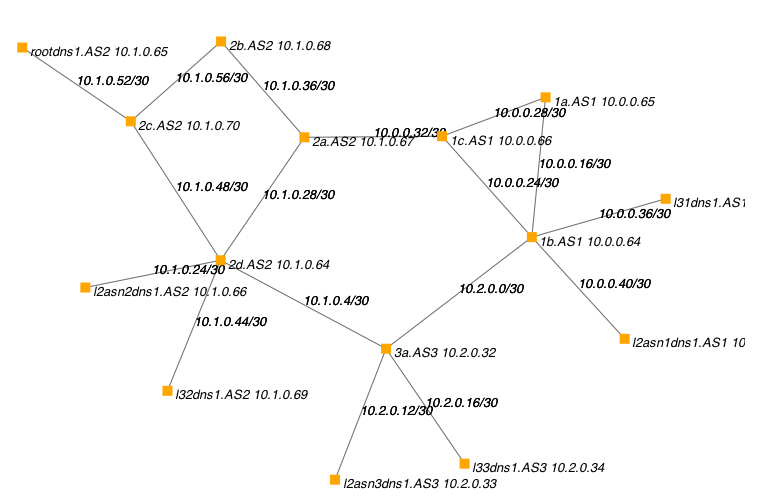
iBGP:
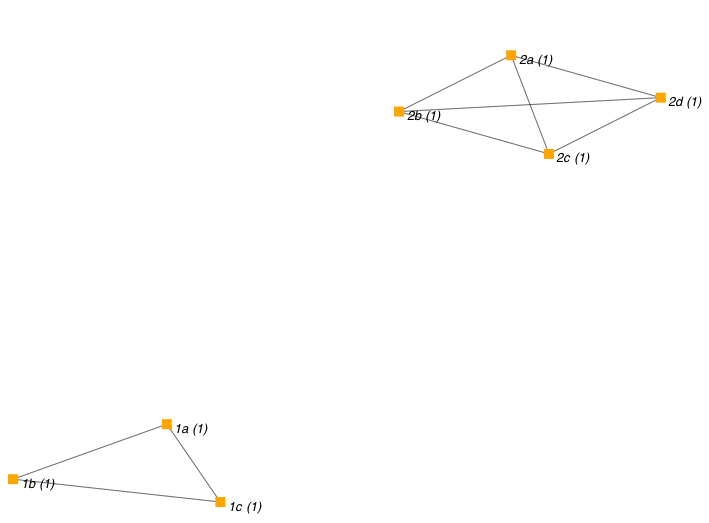
eBGP:
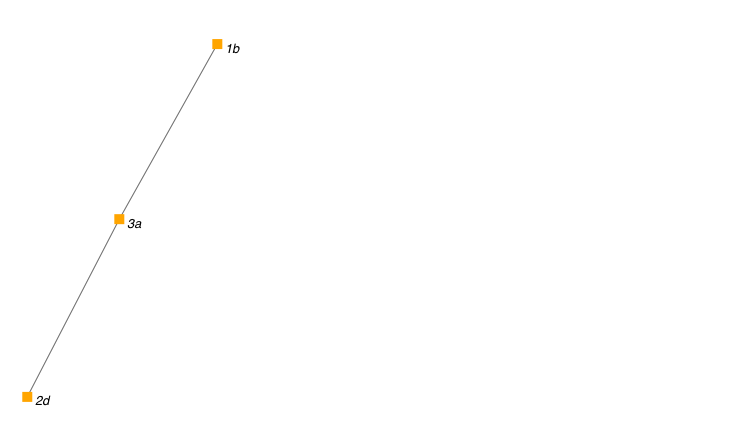
DNS:
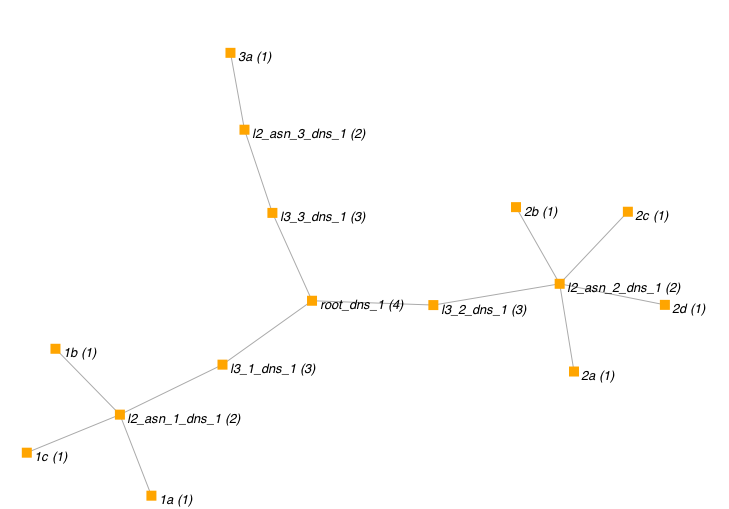
DNS Authority (who advertises who)